
Discount up to 20% for first purchase only for new customers.
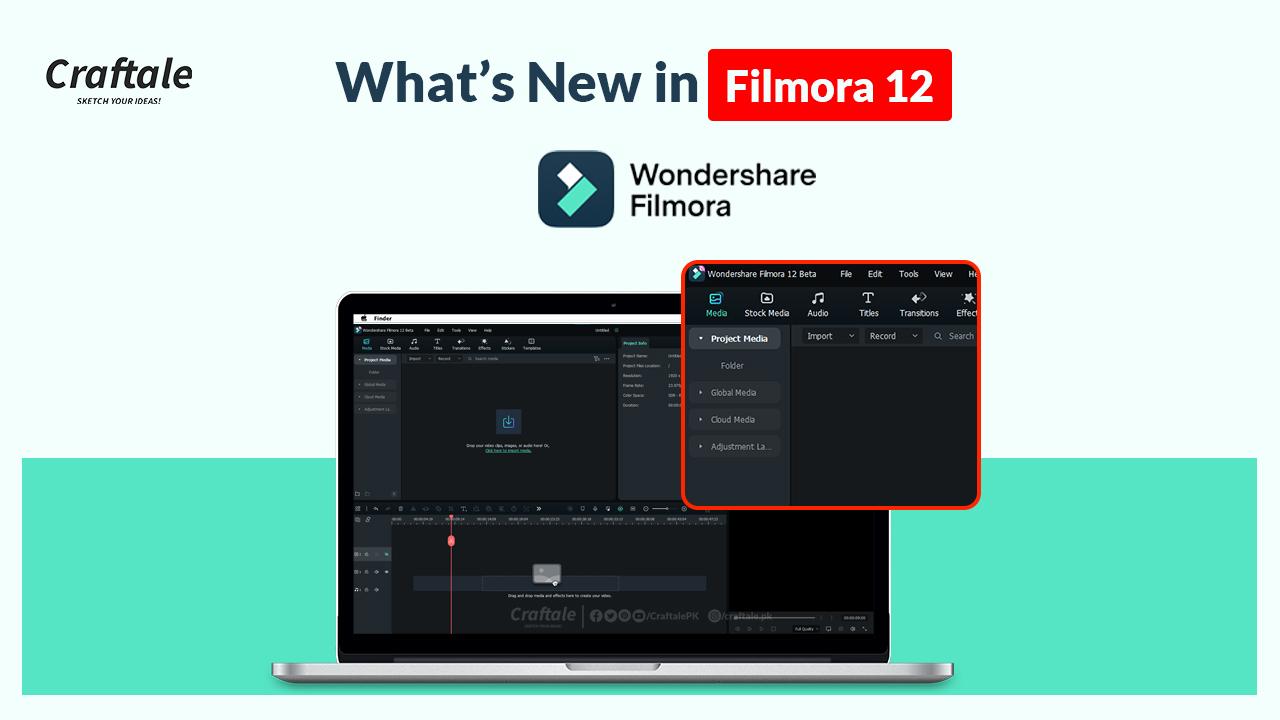
Nowadays everyone wants to make videos professionally easy to use and in less time. Wondershare Filmora 12 is here to resolve these problems. Read the honest complete Wondershare Filmora 12 review with Pros and Cons and enlighten your work with this powerful software.
Wondershare launched its new version of Filmora and it’s super cool. This version mostly focuses on AI features like Background Removal, Audio Removal and many other features which will help you to save time and also make your video outstanding. This update will change the era of Filmora software in new ways.
Read Also
Affiliate Disclosure: We work hard to find and share discounts and coupons with you from various companies. Through this, we earn some money when you make a purchase from our referral link. This will help us cover all website expenses we share with you free of cost. Learn more about affiliates.
Everyone knows the power of Filmora’s video editor. Making videos like tutorials, filmography, animations, TikTok or for YouTube is now everyone’s hobby. There is plenty of software available in the market, everyone has their own power. If you talk about Filmora, in past years this video editor made its name by getting awards from Microsoft and many other companies.
If you are familiar with this software then there is no need to explain more to you because of its popularity. Most emerging software for your creativity and video animation.
As Filmora already added too many features and functions in its initial releases but this release mostly focuses on AI functionality to enhance the power of automation.
Let’s take a look at what’s new in Wondershare Filmora 12
Let’s learn more about these changes in this version.
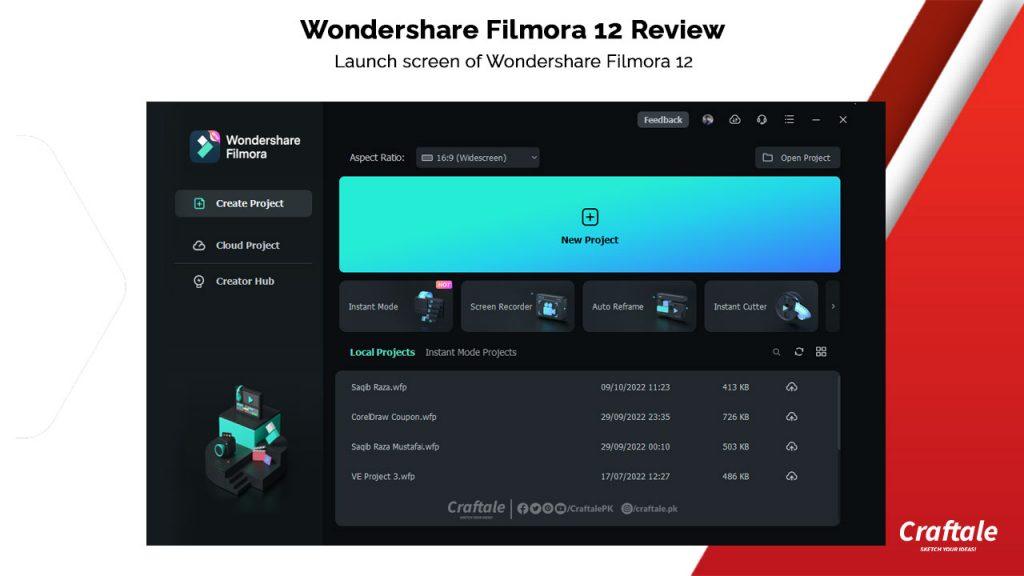
When we launch Filmora 12 then its launch screen appears and it shows some changes in the layout of the UI. This contains Instant Mode, Screen Recorder, Audio Reframe and Instant Cutter option.
The bottom screen shows your recent project files which you edit on your computer or on the cloud.
The left panel contains Create Project, Cloud Project and Creator Hub to give you more access to the creators who already working on Filmora.
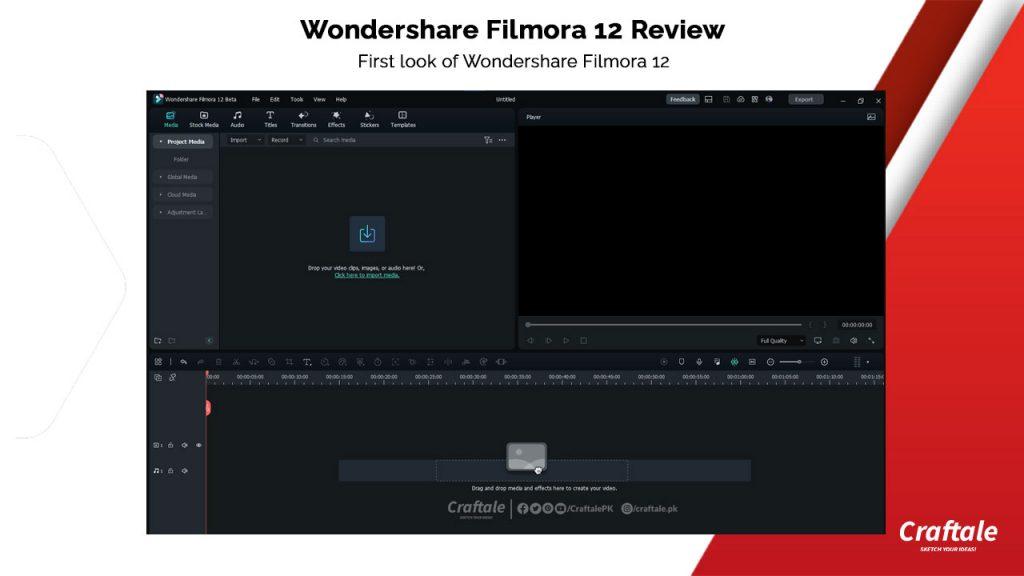
Take a look at Wondershare Filmora 12 user interface. This time Wondershare work hard to make it more powerful and easy to use for its creators. We can see the similarity of this software to Adobe Premiere Pro because this software also gives us the same feeling.
So if you are moving from any other video editor to this then it’s very easy for you to understand its user interface.
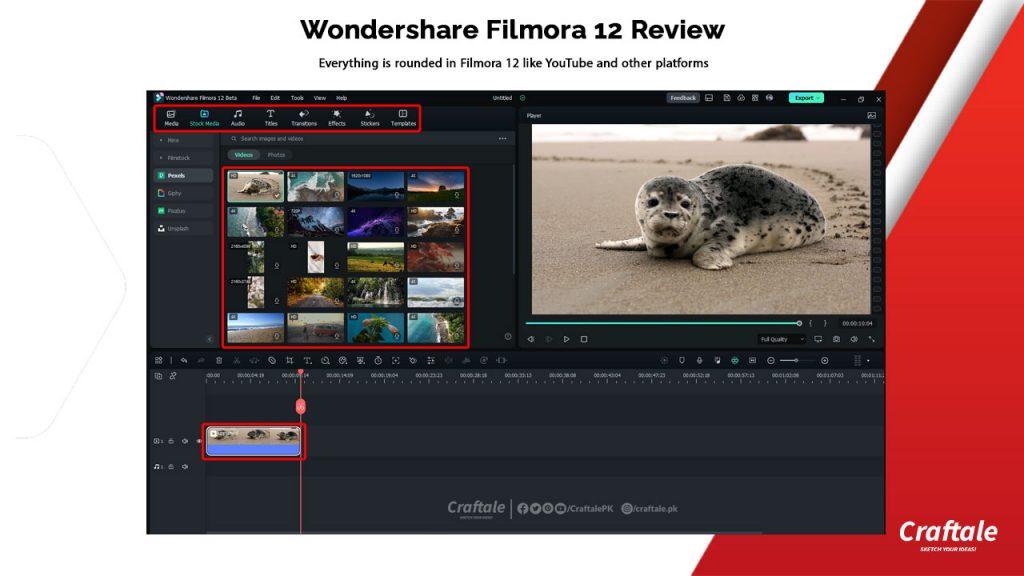
Every company and also Social Media platform are moving to the metaverse. Therefore everyone is changing its layouts related to that world. Recently YouTube updated its layout to rounded and also Facebook worked on it very fast.
Wondershare keeps an eye on these changes and therefore, updates its look to the upcoming world. You can feel very easy editing any video with this software.
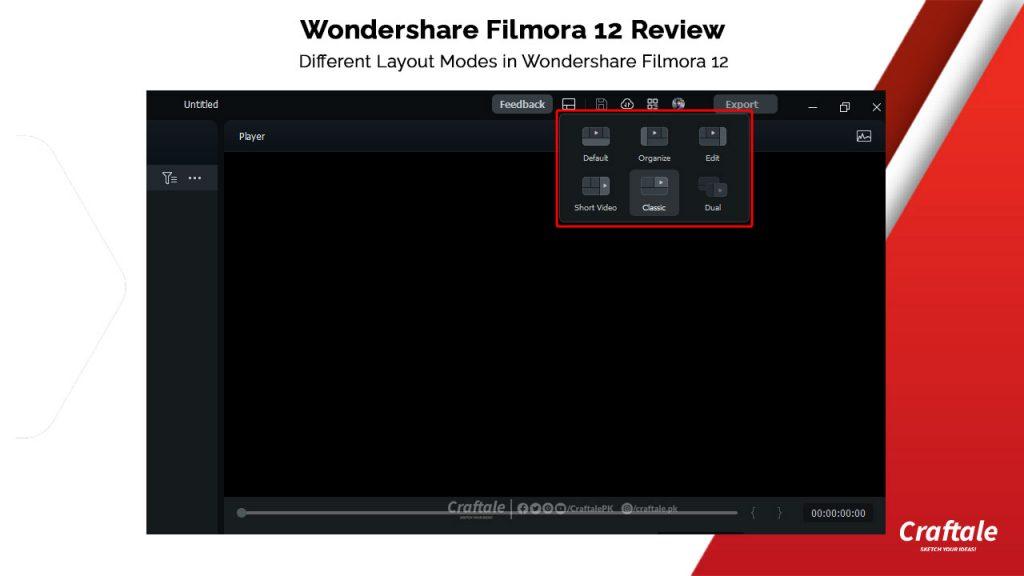
The most loving and must await feature is now in Filmora. You can change the layout according to your need to enhance the workflow.
If you are editing videos for YouTube Shorts then simply switch to Short videos. If you want to make a dual-screen working screen then click on Dual mode.
Here you can feel the updated environment of filmora 12.
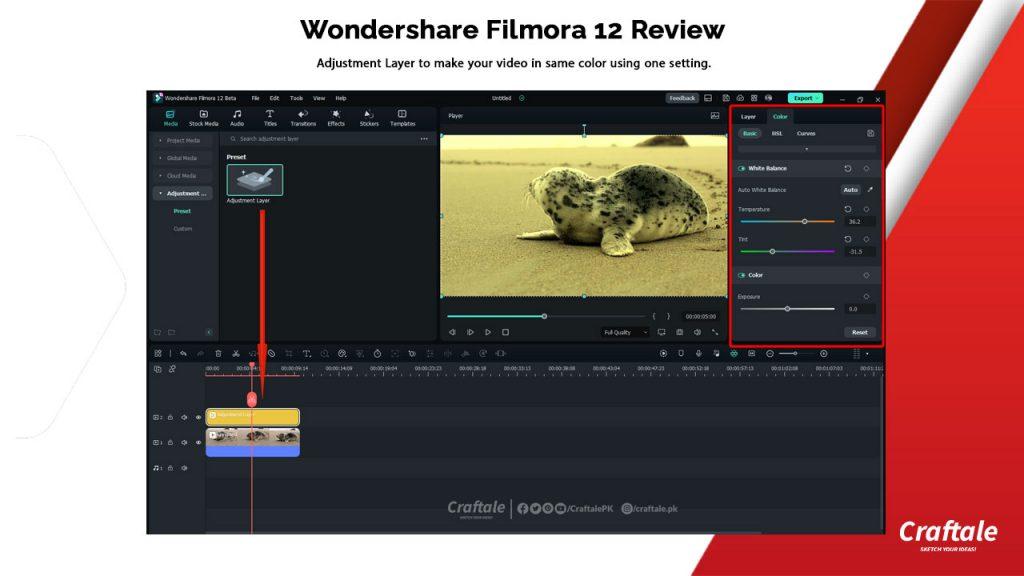
Many people ask for Adjustment Layers. This feature will allow you to make default LUTs and Presets so you can use them at once without changing them again and again.
This will make the default adjustment layer and work on all footage in your editing timeline. This feature allows you to make colour grading at once to use it again and again easily.
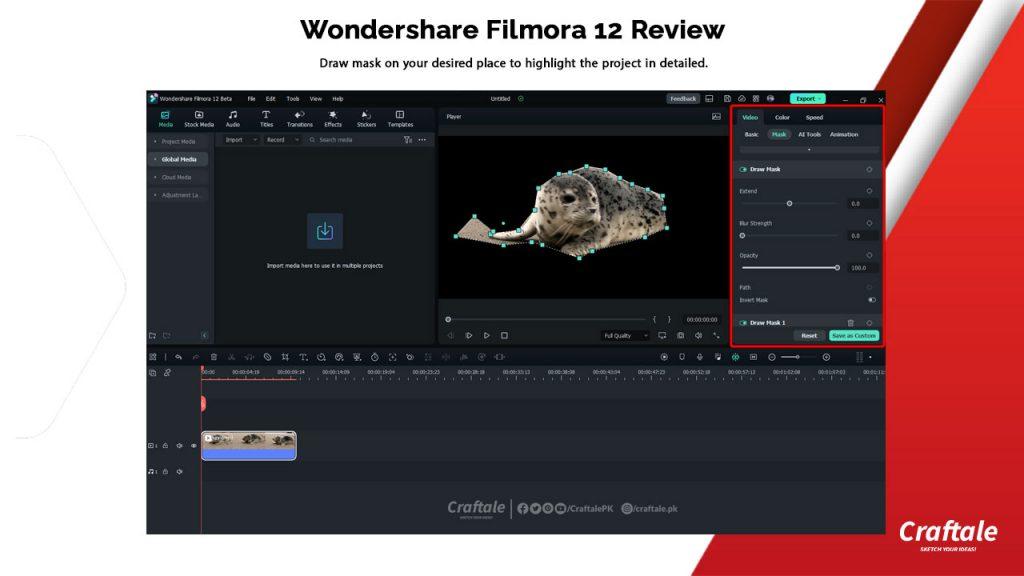
Masking is a potent tool to make your videos magical. In previous versions, you can use built-in mast for your videos which Filmora provides by default.
In this update, you can create your own mask and make videos more powerful using the tool Mask under the video.
You can use different tools to create different types of masks from the tools options.
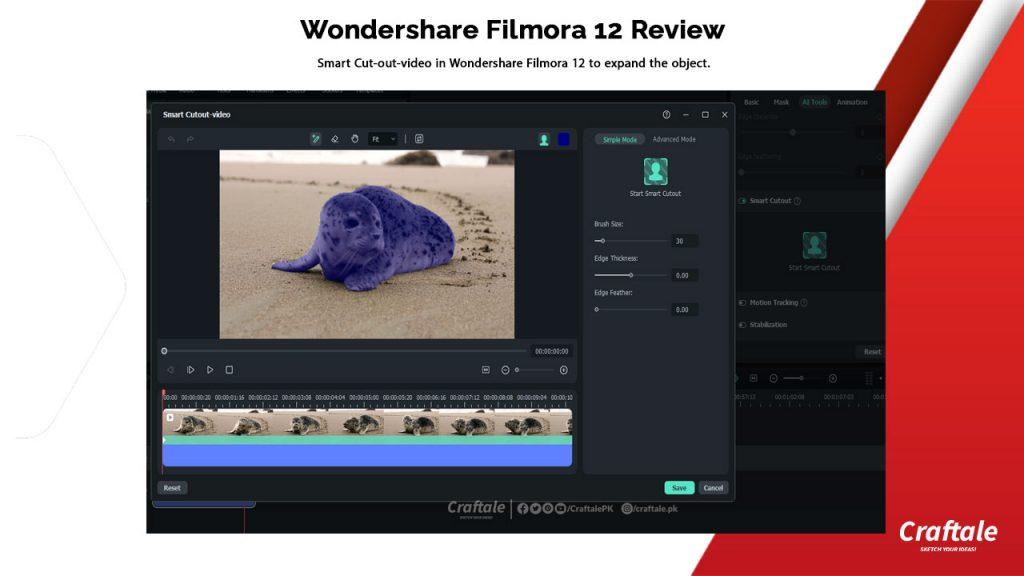
Smart Cut-out-video option select your video object and make it transparent. The selected area will be available and the remaining will be removed. This AI technology helps us to create memes and other funny videos.
AI smart objects will really make your day when you use them on the regular basis.
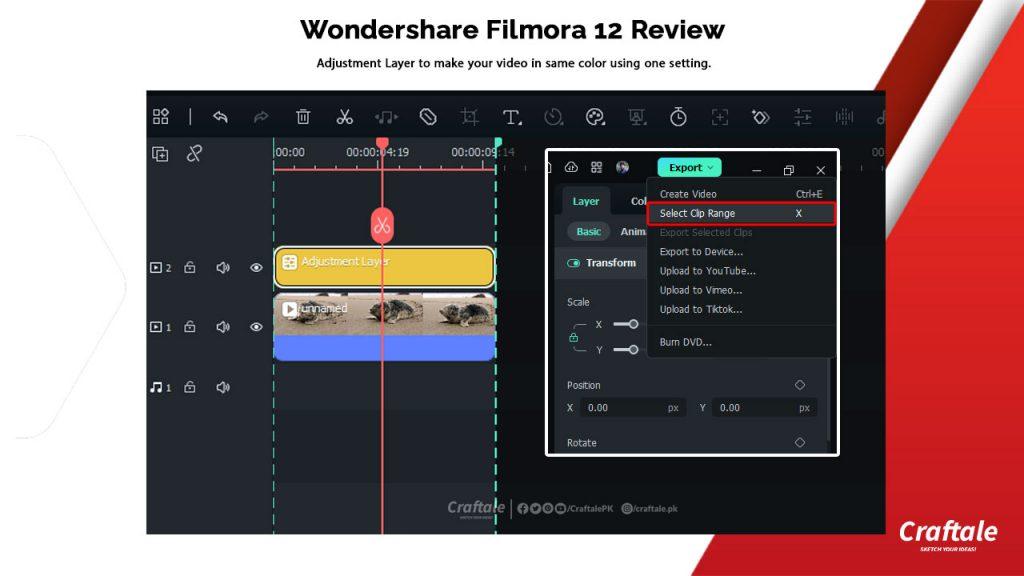
The Clip Range tool allows us to make video enables for selected layers in export. By using this we can export the video which we want. This can be a trailer or preview of our video.
The clip range tool automatically selects the range of video which is best for us to export.
This tool is useful for Clips or Trailers.
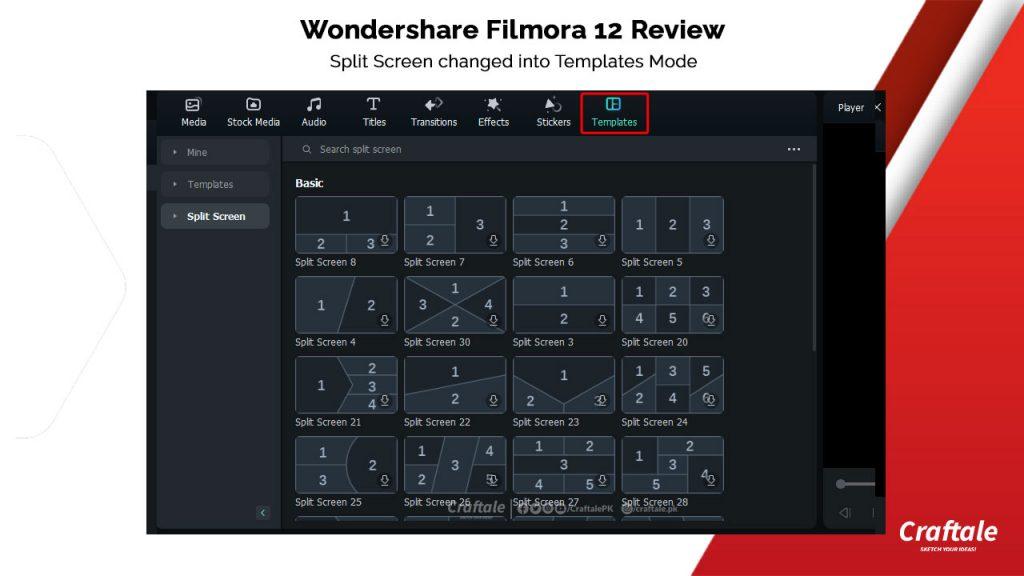
We cannot understand why Filmora did it. In templates now we find more tools like Mine, Templates and Split Screen.
This update will come with more powerful templates and masking features to enhance the video editing environment.
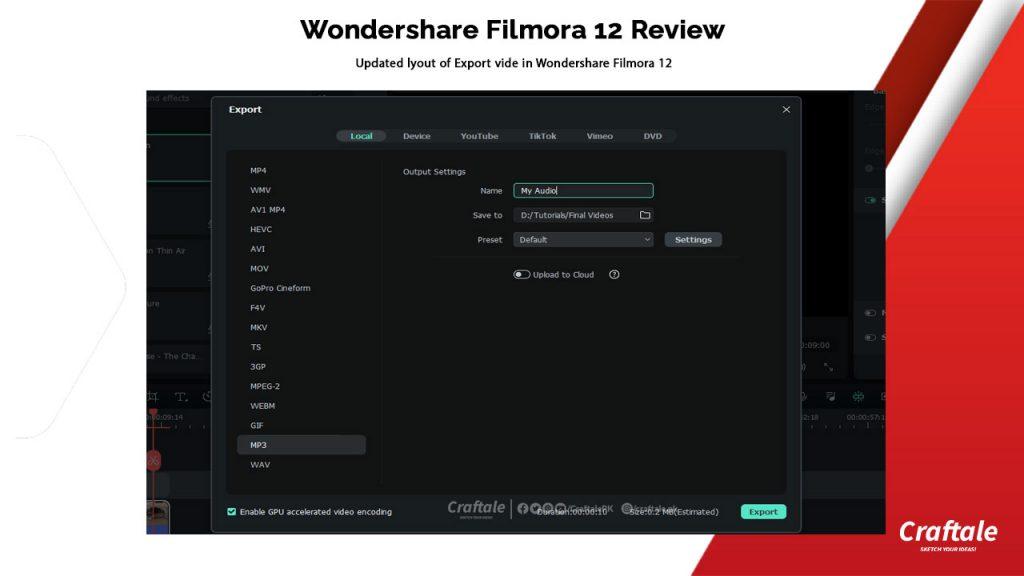
This time Filmora updated its export UI. Here you can find the new option for WAV files. You can also change bitrates by clicking on the Settings button.
This time filmora makes it faster and if your system is according to Filmora requirements then it will take a few minutes to export the video for the final watch.
Filmora fixed some bugs which occurred during the editing of the video. You can remove Chormakey easily in just one click.
You can also increase the quality of audio sounds and also increase their length using AI techniques.
A Cloud storage option is added and focuses on it to save our project files on the cloud so we can use them anywhere, anytime on any PC.
Filmora 12 runs easily on Windows 7/8/10/11 64-bit operating system. If your system is according to Filmora 11 version then you can run it easily.
Here are some requirements for Filmora 12
Filmora 12 will change your video environment. In pros, we will appreciate its AI features which are very powerful in their functionality. In Cons, we will discuss some minor bugs which need to be updated like slow rendering and slow opening projects etc.
For more details and upcoming tutorials Like Our Facebook Page or Follow Us on Twitter, you can also SUBSCRIBE to Our YouTube Channel for video tutorials.

Movavi is a multimedia company which develope different software. Movavi Video Editor Plus is one of the most popular video editing software from Movavi. Recently Movavi updated its video
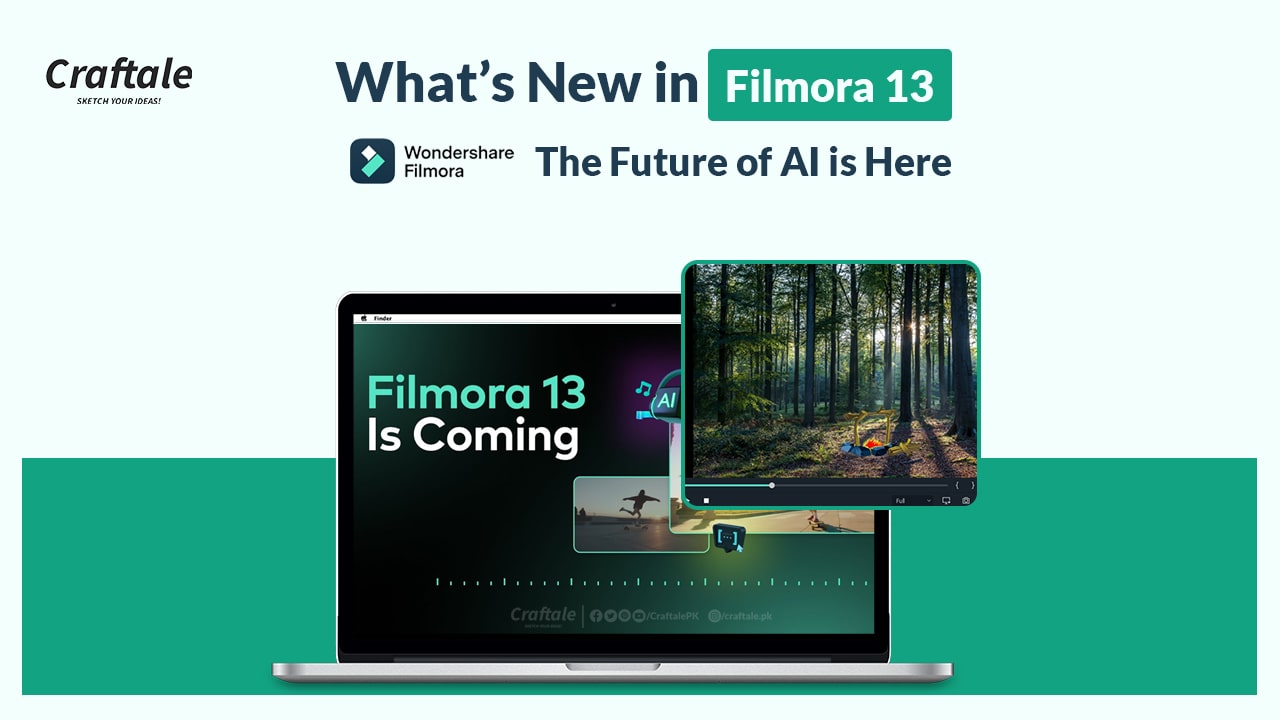
AI has made significant inroads in video editing, offering various tools and capabilities that can streamline the editing process, enhance video quality, and provide creative
Motion Tracking is the process that takes time while editing the videos. In this article, we will learn How to use Motion Tracking in Wondershare
Motion Tracking takes time while editing the videos. In this article, we will learn How to use Motion Tracking in Movavi Video Editor Plus 2023.
100% Original product that covered warranty by the vendor.
You have the right to return your orders within 30 days.
Your orders are shipped seamlessly between countries.
Your payments are secure with our private security network.
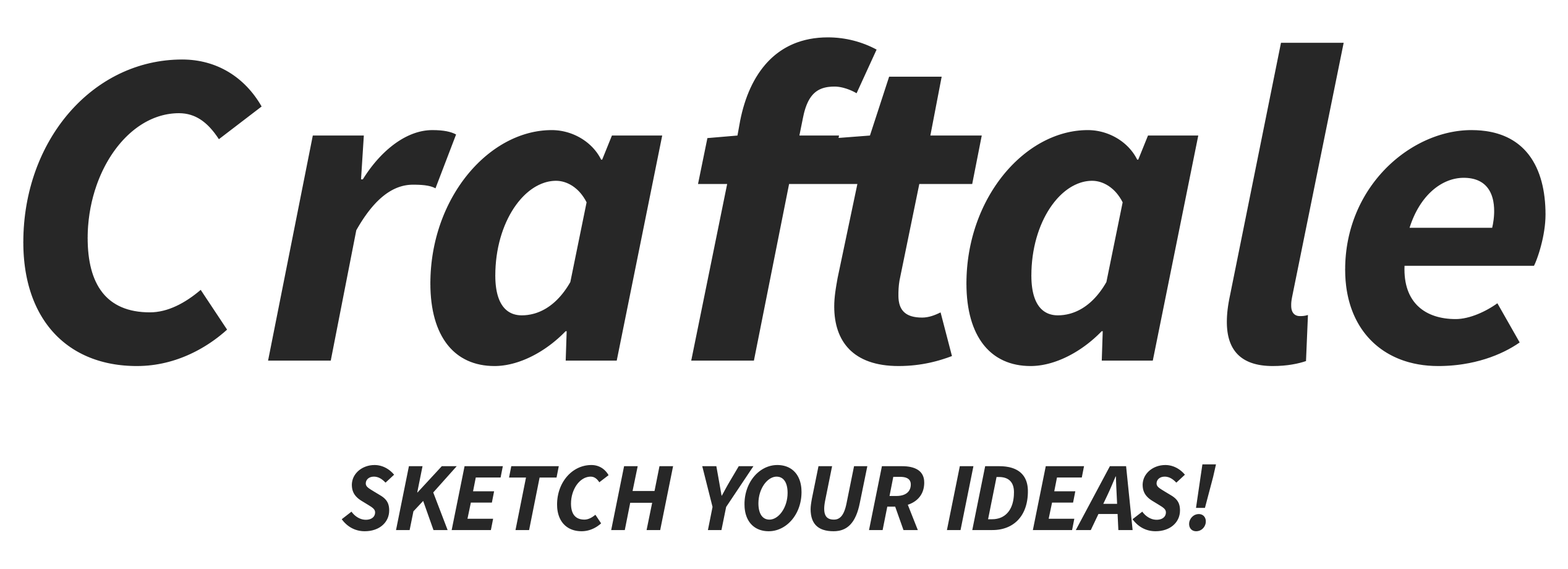
Craftale is an online customized printing service website. We give you your business solutions and provide you with customized products with your design.