Discount up to 20% for first purchase only for new customers.
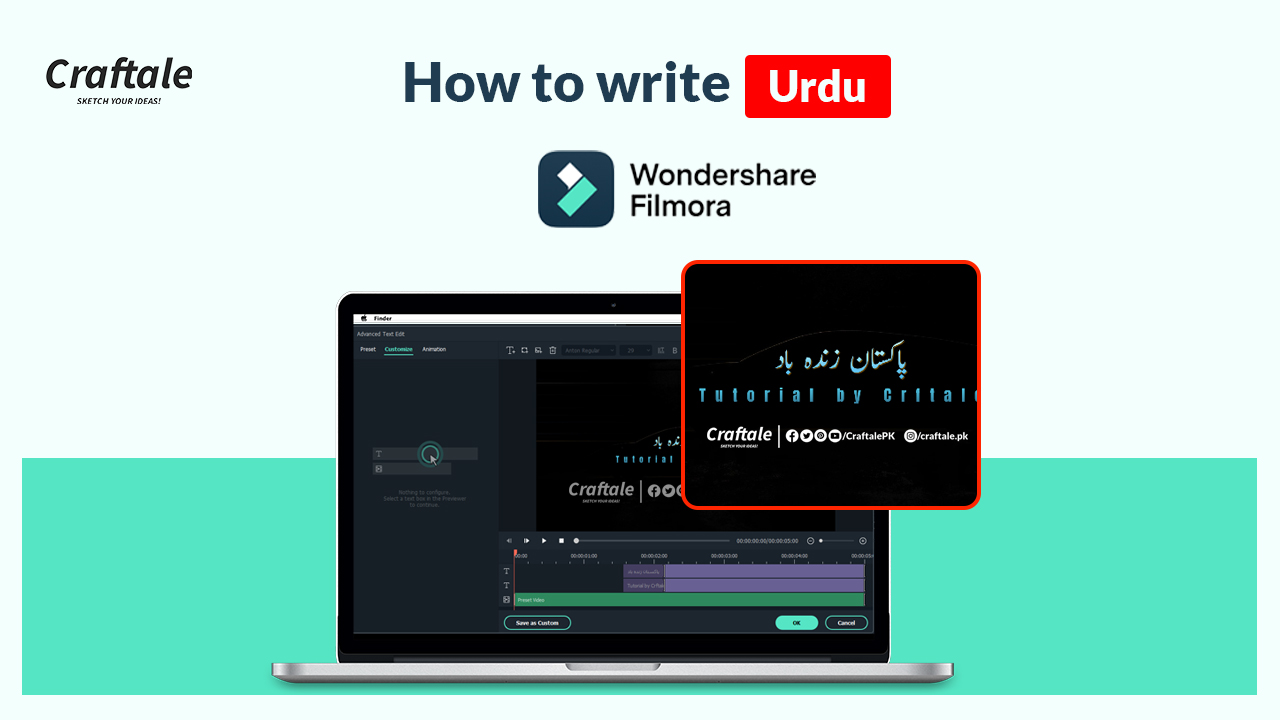
Filmora is a very popular easy-to-use video editor nowadays. If you are using Filmora on a regular base then it will give you a great user-friendly environment for video editing techniques. In this article, we will show you how to write Urdu in Filmora Video Editor for free and make your videos more stunning.
Affiliate Disclosure: We work hard to find and share discounts and coupons with you from various companies. Through this, we earn some money when you make a purchase from our referral link. This will help us to cover our all website expenses which we share with you free of cost. Learn more
Writing Urdu or Arabic in Filmora is not much difficult it is because the updated version of Filmora Video Editor adds support for these languages. You just simply need to follow some steps which we will tell you in the article and your video editing will get more attractive. Let’s take a look that how we can write Urdu or Arabic in Filmora Video Editor.
Let’s take the steps that how we can write Urdu in this simple video editor. First of all download and install the Phonetic Keyboard on your computer.
When you install this keyboard then simply open Filmora Video editor software and click on a new project. Check the screenshot below on how to open a new project in Wondershare Filmora Video Editor.
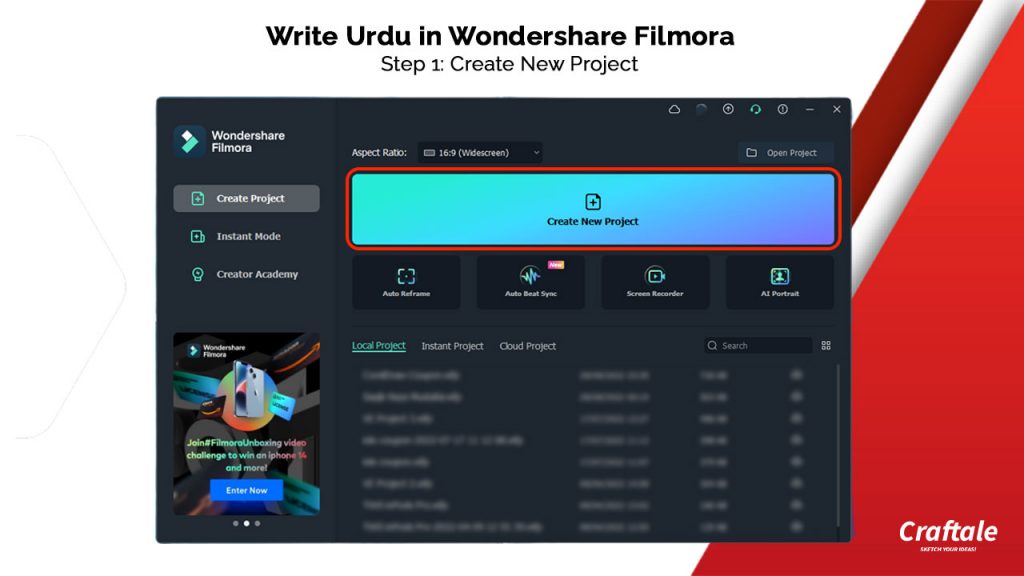
When the project is opened then go to the title section and drag and drop your favourite title into the timeline.
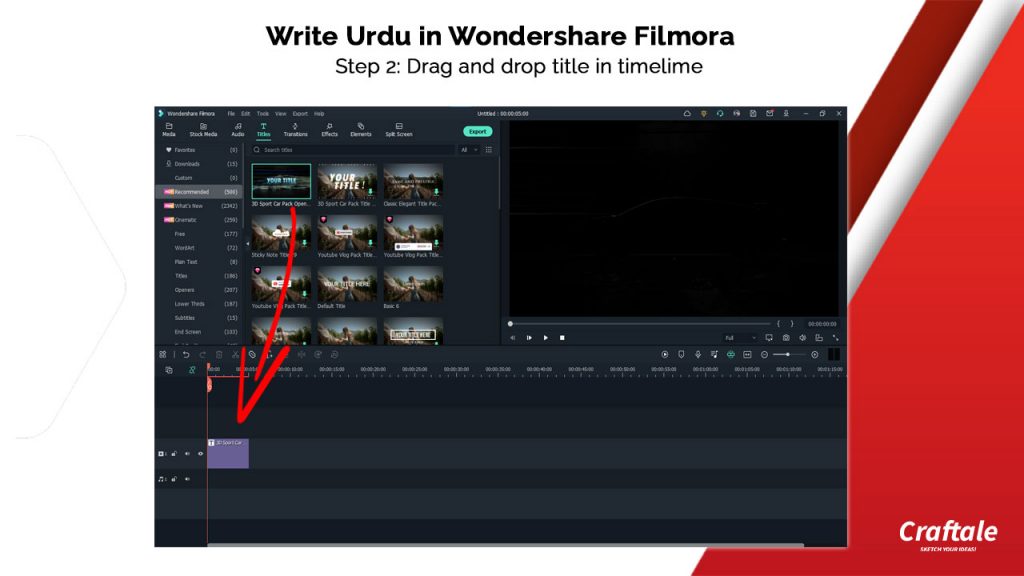
Get filmora up to 20% Off discount coupon code for lifetime and save your money on the first puchase.
Crftale Coupons
Once you insert your title then double click on the Title bar and select Advanced Editing your advanced timeline will appear on the screen now change the keyboard from English to Urdu by pressing Win Key + Shift Key combine.
Your keyboard will be changed to Urdu. Now write your Urdu simply as your write other languages.
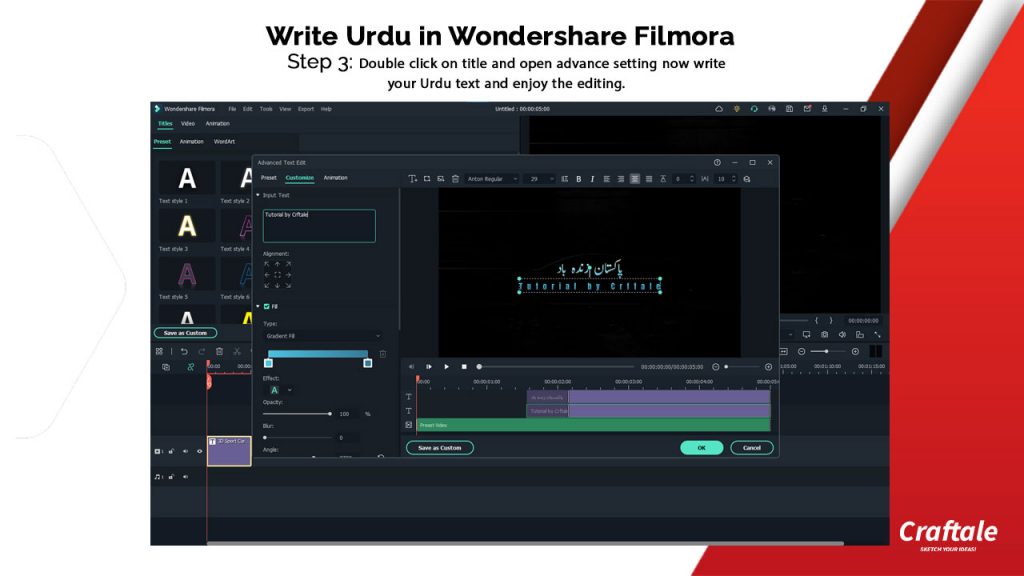
In this way, you can write Urdu or Arabic in Wondershare Filmroa VIdeo Editor without using any third-party plugin. If you have any issues while typing Urdu or facing any difficulty watch video on this topic which we added to the article for your easy understanding.
In short, we try our best that explain in easy words how to write Urdu in Wondershare Filmora Video Editor for free without any plugin. If you face any difficulty then Contact Us now.
For more details and upcoming tutorials Like Our Facebook Page or Follow Us on Twitter, you can also SUBSCRIBE to Our YouTube Channel for video tutorials.
Обзор правил и положений букмекерской конторы 1win В этой статье мы подробно рассмотрим правила и положения, касающиеся букмекерской конторы 1win, которая быстро завоевала популярность среди
Enjoy long-lasting relationships with older asian women Asian older women are of the very breathtaking women on the planet. they have a wealth of expertise
Как букмекерские конторы используют искусственный интеллект Современные букмекерские конторы активно используют искусственный интеллект (ИИ) для повышения эффективности своей работы. Они применяют ИИ для анализа данных,
Site Formal Da Mostbet Aqui No Brasil ️ Registro Rápido Mostbet Brasil Cassino Online 24 Several E Empresa De Apostas? Caça-níqueis Licenciados, Grandes Chances, Bônus
100% Original product that covered warranty by the vendor.
You have the right to return your orders within 30 days.
Your orders are shipped seamlessly between countries.
Your payments are secure with our private security network.
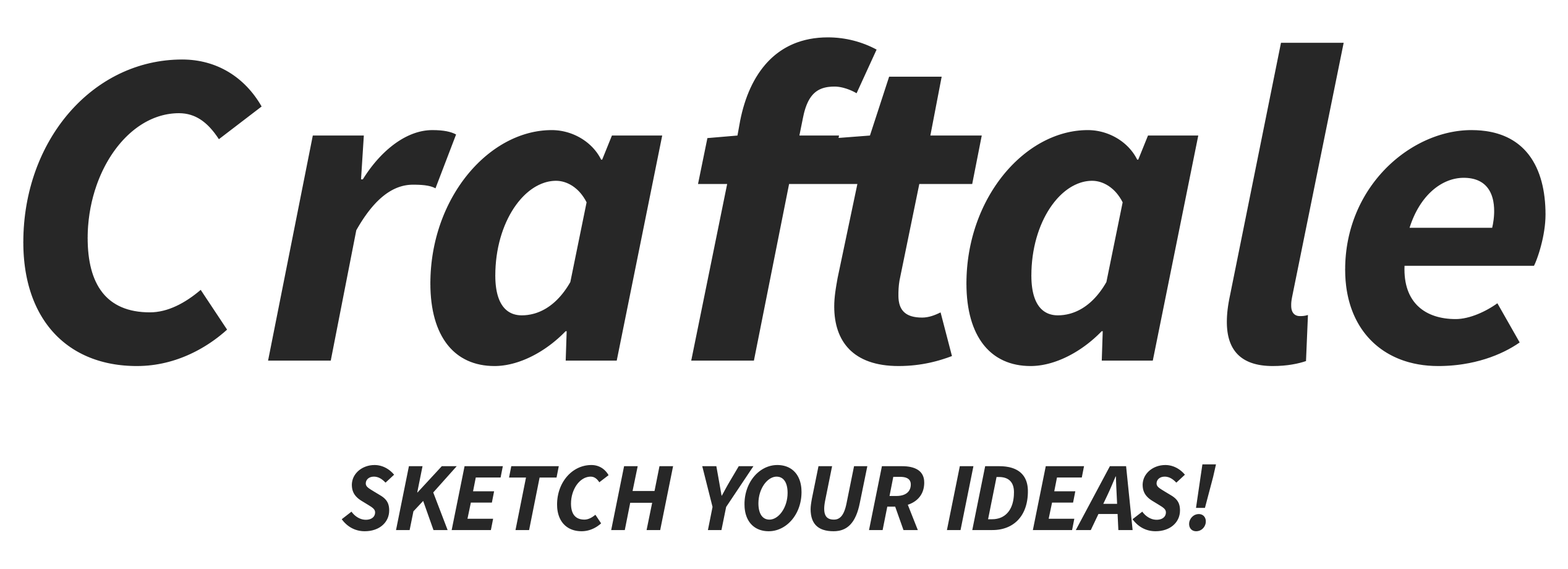
Craftale is an online customized printing service website. We give you your business solutions and provide you with customized products with your design.