Discount up to 20% for first purchase only for new customers.
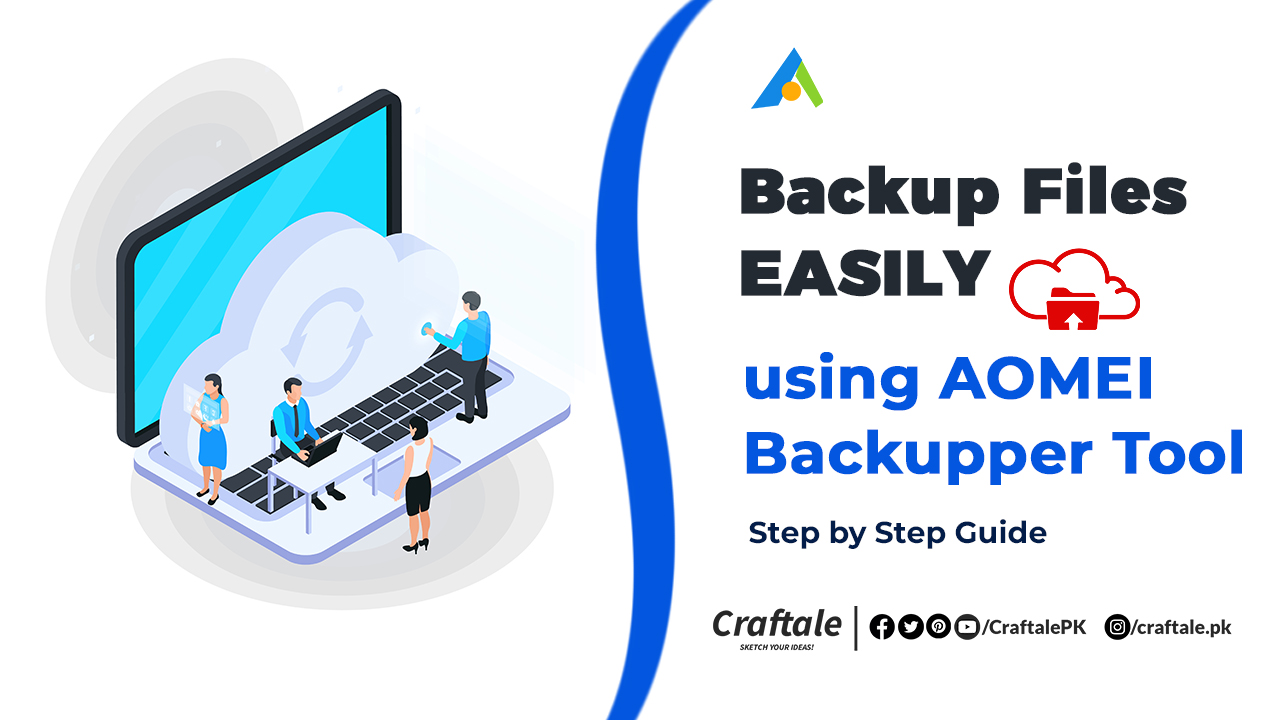
Say no to data loss try AOMEI Backupper Professional and save all your data in the cloud. We defeat our data sometimes and do not have a backup of that and get worried. AEOMI Company solved this problem and launched its new product Backupper Professional. Read our hone AOMEI Backupper Professional Review 2023 with complete Pros and Cons.
Affiliate Disclosure: We work hard to find and share discounts and coupons with you from various companies. Through this, we earn some money when you make a purchase from our referral link. This will help us cover all website expenses we share with you free of cost. Learn more
Keeping our data backup is very important especially when you are a professional or belong to any business. How it will be good if you save your data online and restore it in just one click. Let’s take a look that how it works and what are the Pros and Cons of this software.
We will first take a look at its launch screen and know about its features and layouts. The upgraded version of AOMEI Backupper Professional which is called 7.0.0 is very lightweight and also easy to use for users. Simple download and Install simple-to-use software and use it frequently.
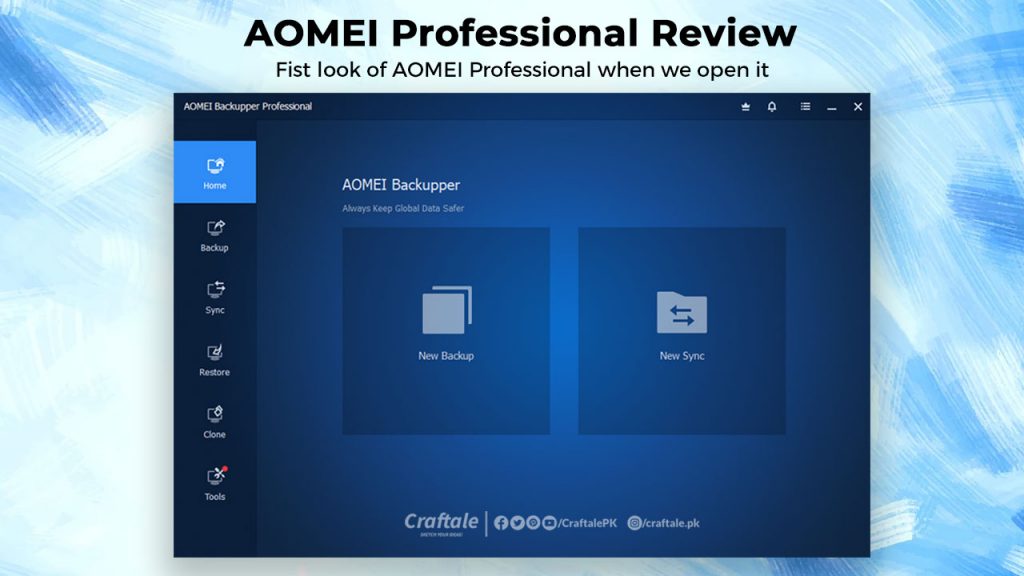
When we launch it then just two options appeared on the screen New Backup and New Sync. Let’s learn about these two options and what is their meaning.
There are many tools and features of this simple-to-use software. We will discuss only a few which are the most popular and also discuss details of those who appeared on the panel of AOMEI Backupper Professional.
Let’s learn more about these features.
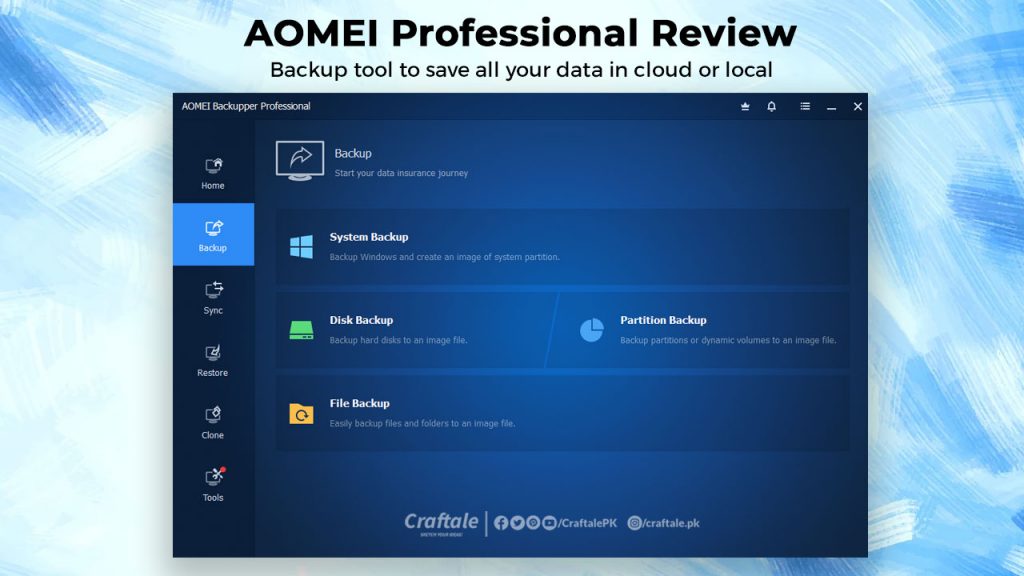
By visiting the Backup option, we see some extra features of that tool. Here we see a list of those we will use in the backup option. This will help us to protect our data for safety or loss.
Options in Backup Tool
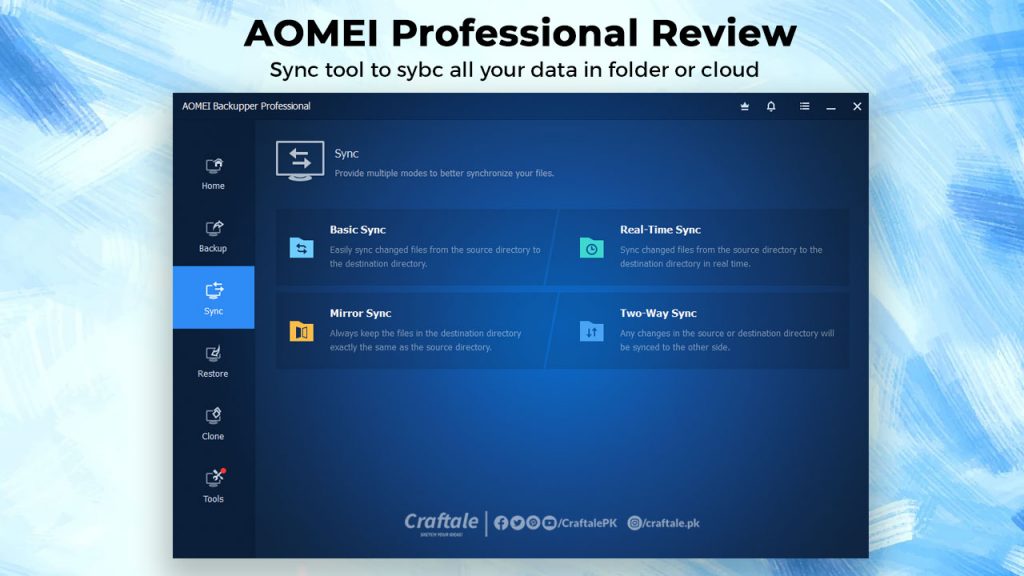
The sync tool will help us to sync all our data into multiple modules. This will automatically sync our data in real time from the PC to the cloud.
Options in Sync Tool
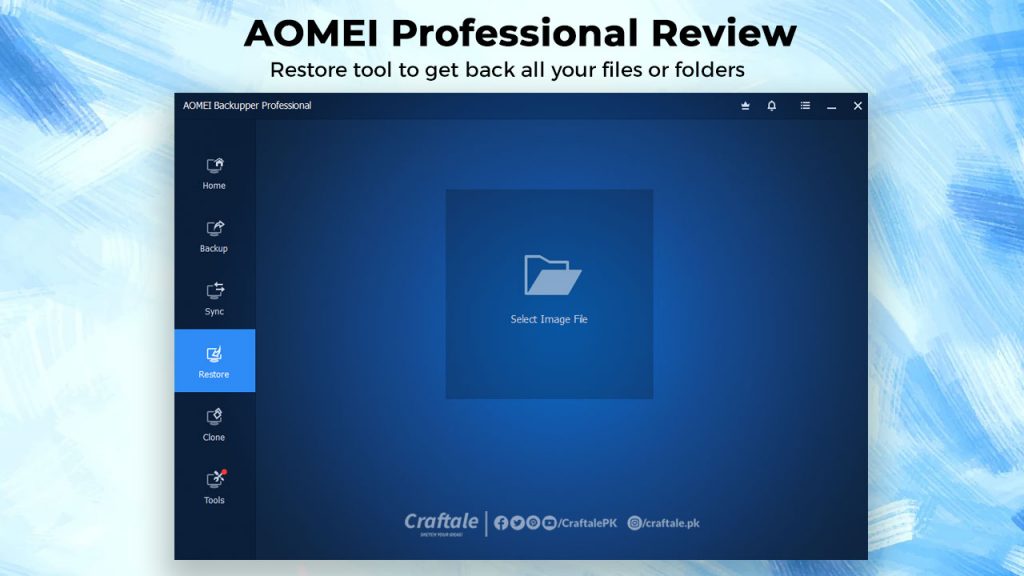
As you have backed up your data now it’s time to recover your data. Simply click on Select Image File and choose the file where you saved it.
Once you select your image file of a backup then it will automatically start working and restore your files to the destination folder which you have selected.
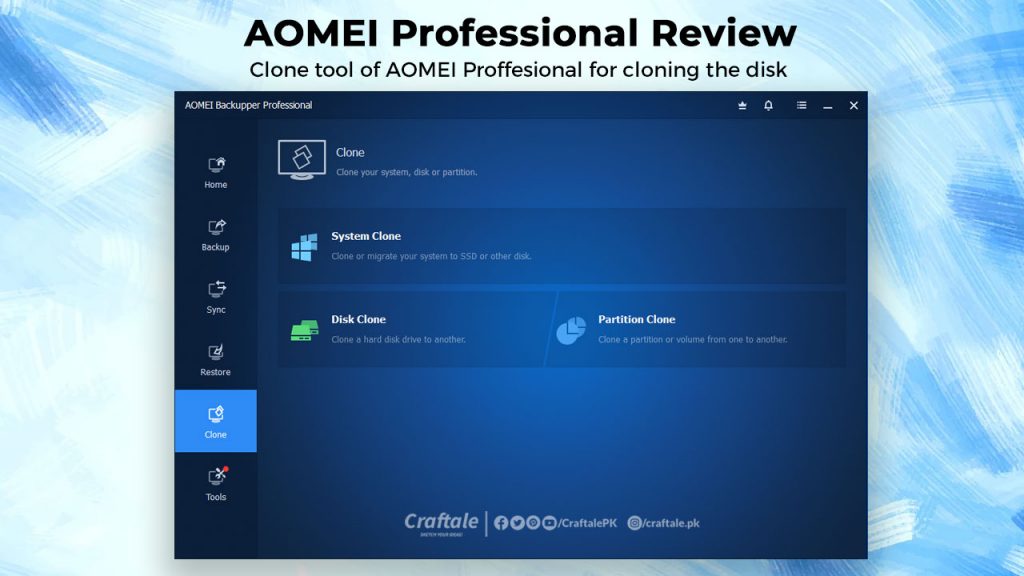
Clone your system, disk or partitions easily using AOMEI Backupper Professional.
Options in Clone Tool

Here you will find some extra tools which will help you to manage your system and data efficiently. These tools will belong to the following categories.
These tools will help you to give more functionalities like checking your system for Windows 11 and managing notifications.
We discuss all the features which are available in the AOMEI Backupper Professional. On checking it’s working and using it this software got 8.9 points out of 10 from our techies. We hope in the future AOMEI will make it more powerful and strong.
For more details and upcoming tutorials Like Our Facebook Page or Follow Us on Twitter, you can also SUBSCRIBE to Our YouTube Channel for video tutorials.
Обзор правил и положений букмекерской конторы 1win В этой статье мы подробно рассмотрим правила и положения, касающиеся букмекерской конторы 1win, которая быстро завоевала популярность среди
Enjoy long-lasting relationships with older asian women Asian older women are of the very breathtaking women on the planet. they have a wealth of expertise
Как букмекерские конторы используют искусственный интеллект Современные букмекерские конторы активно используют искусственный интеллект (ИИ) для повышения эффективности своей работы. Они применяют ИИ для анализа данных,
Site Formal Da Mostbet Aqui No Brasil ️ Registro Rápido Mostbet Brasil Cassino Online 24 Several E Empresa De Apostas? Caça-níqueis Licenciados, Grandes Chances, Bônus
100% Original product that covered warranty by the vendor.
You have the right to return your orders within 30 days.
Your orders are shipped seamlessly between countries.
Your payments are secure with our private security network.
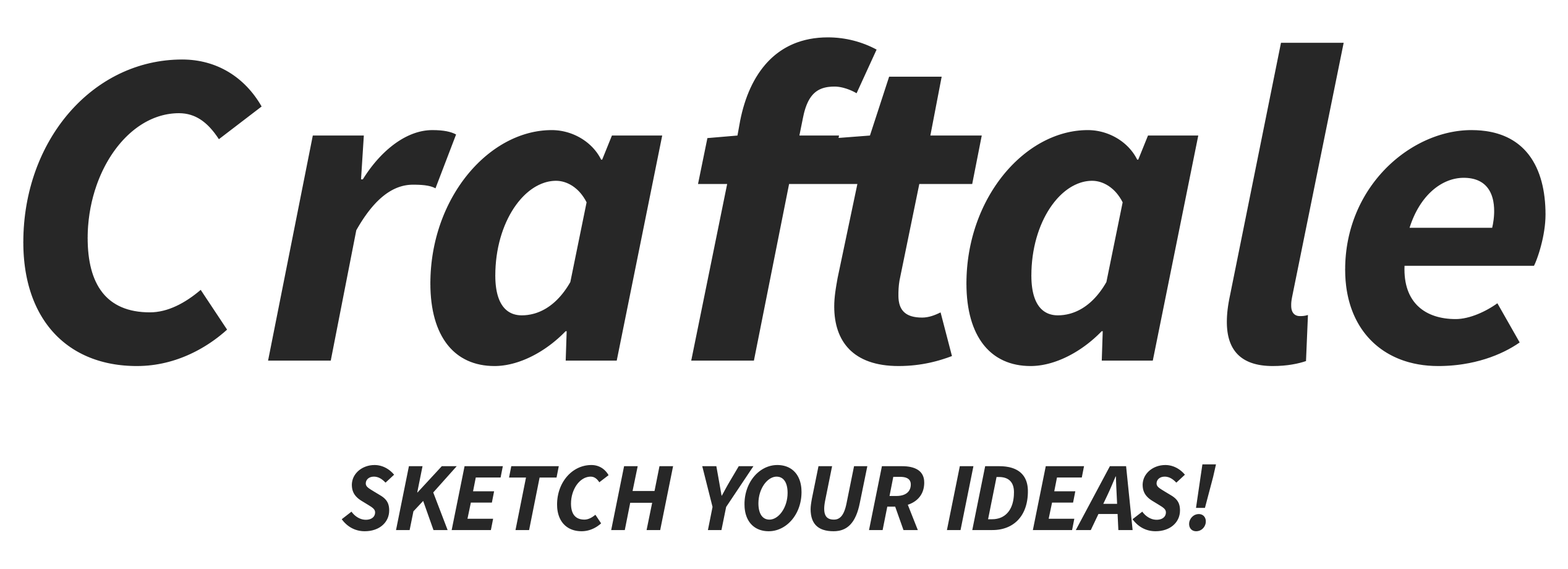
Craftale is an online customized printing service website. We give you your business solutions and provide you with customized products with your design.